How to Export Stems or Multitracks in Logic Pro X 🎶
Exporting multitracks or stems in Logic Pro X is an essential skill for any music producer. Whether you're looking to back up your project, send it to a collaborator, or prepare it for mixing, understanding how to navigate the export options effectively can save you time and ensure high-quality audio. In this guide, we will break down the steps to export both multitracks and stems, highlighting key considerations along the way.
Understanding Multitracks vs. Stems 📊
Before diving into the export process, it’s crucial to understand the difference between multitracks and stems. While both involve exporting audio, they serve different purposes:
- Multitracks: These are individual audio tracks that are exported separately. They do not include any processing from buses.
- Stems: These are summed tracks that include effects and processing. They represent the mixed output of specific groups of tracks, such as drums or vocals.
Knowing when to use each type of export is vital for effective music production. Let’s start with the process for exporting multitracks.
Exporting Multitracks in Logic Pro X 🚀
To export multitracks, follow these steps:
1. Prepare Your Session 🛠️
Ensure that your session is fully loaded with all the tracks you wish to export. It’s essential to have everything tracked out correctly. Note that the processing applied to any buses will not be included in this export.
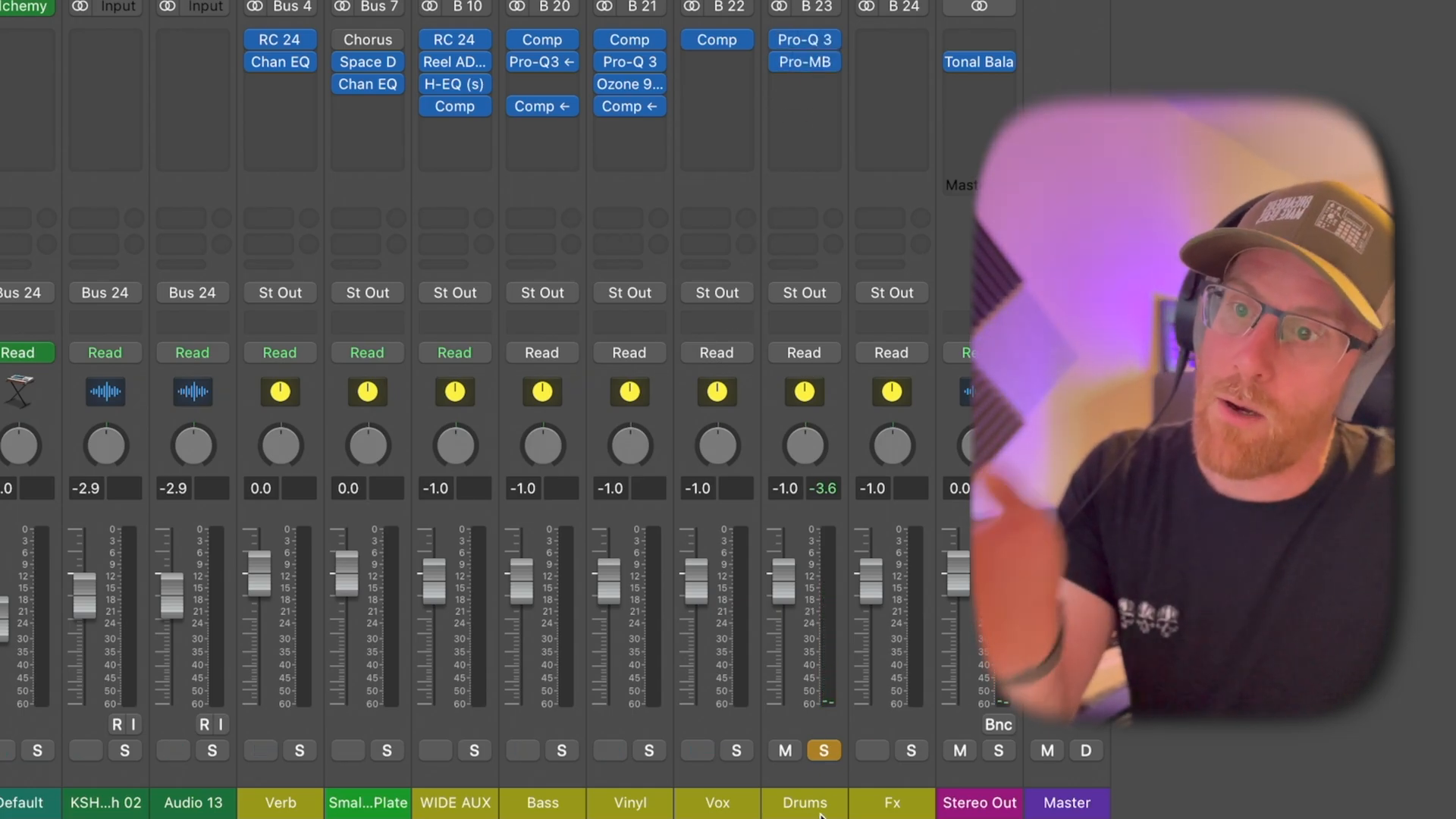
2. Select Your Tracks 🎚️
You can choose to export tracks from either the mixer or the playlist. Many find the mixer easier for visualizing the selection. If you have track stacks, expand them to access all individual parts.
3. Access the Export Menu 📂
In Logic Pro, there are two primary ways to access the export function:
- Press Command + B to access the bounce menu.
- Press Command + E to open the export menu, which is what we will use for multitracks.
For this demonstration, I’ll be exporting to a new folder on the desktop.
4. Set Export Preferences ⚙️
In the export menu, set the following options:
- Select your export location.
- Choose the range for exporting. I recommend using Trim Silence at File End to ensure clean exports.
- Leave Include Audio Tail checked to capture any effects that may trail off at the end of a track.
- Ensure Normalize is set to Overload Protection Only.
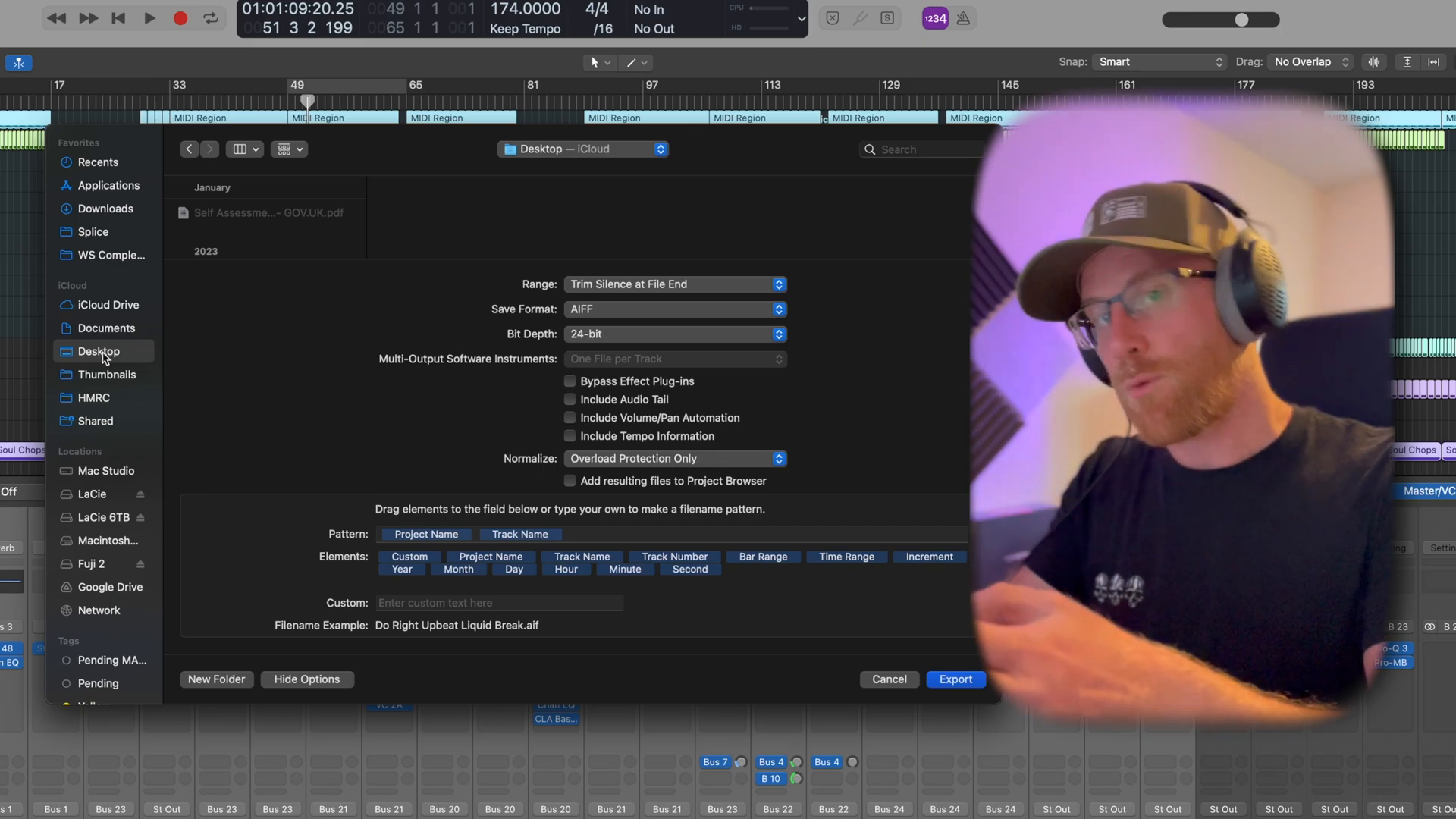
5. Naming Conventions 📛
For organization, I recommend naming your exports in a consistent format. Typically, you would include the project name and track name. This helps keep everything organized when sharing files with others.
6. Export Your Multitracks 📤
Once you’ve configured your settings and naming conventions, click Export. Logic Pro will process each track, and you will see the files appear in your designated folder.
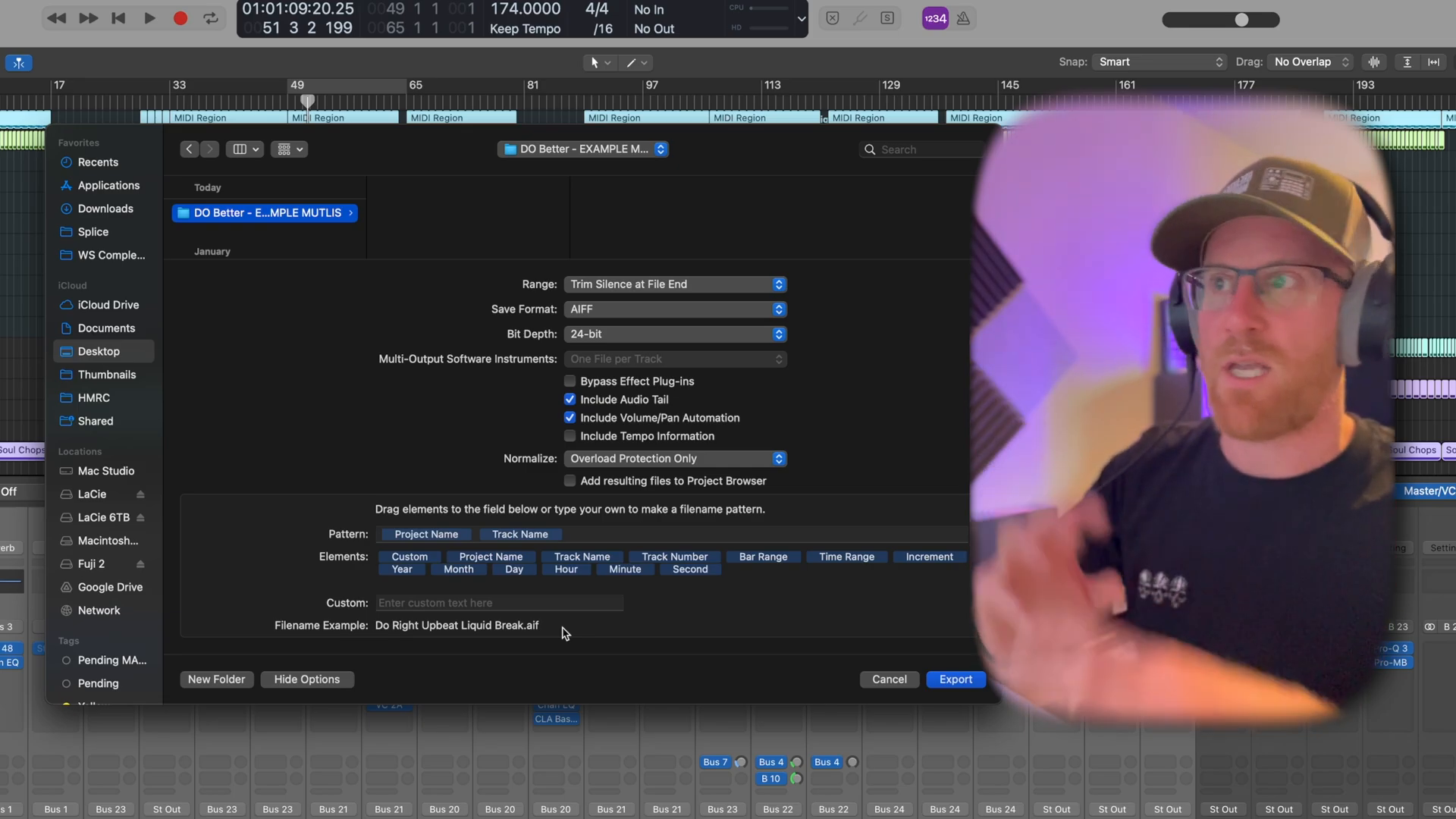
Exporting Stems in Logic Pro X 🎼
Now that we’ve covered multitracks, let’s move on to exporting stems. This process is slightly different as it includes the effects and processing from your buses.
1. Set Up Your Buses 🔄
Before exporting stems, ensure that all relevant effects are routed through your buses. This might include reverb, delay, or any other effects that enhance the overall sound.
2. Create Tracks for Buses 🎛️
Select all the buses you wish to export. Hold down the Shift key and click on each bus to select them. Right-click and choose Create Track to add them to your project timeline.
3. Export Stems as Audio Files 🎵
With your buses now visible in the project, go to File and select Export. Choose 5 Tracks as Audio Files to export just the selected buses. Make sure to set your export preferences similar to the multitrack process.
4. Naming and Location 📍
Again, ensure your naming conventions are clear. You might want to add terms like “stem” or “bus” to the track names for clarity.
5. Finalize the Export 📊
Once everything is set, hit Export. Your stems will now be processed and saved in your specified folder, ready for mixing or sharing.
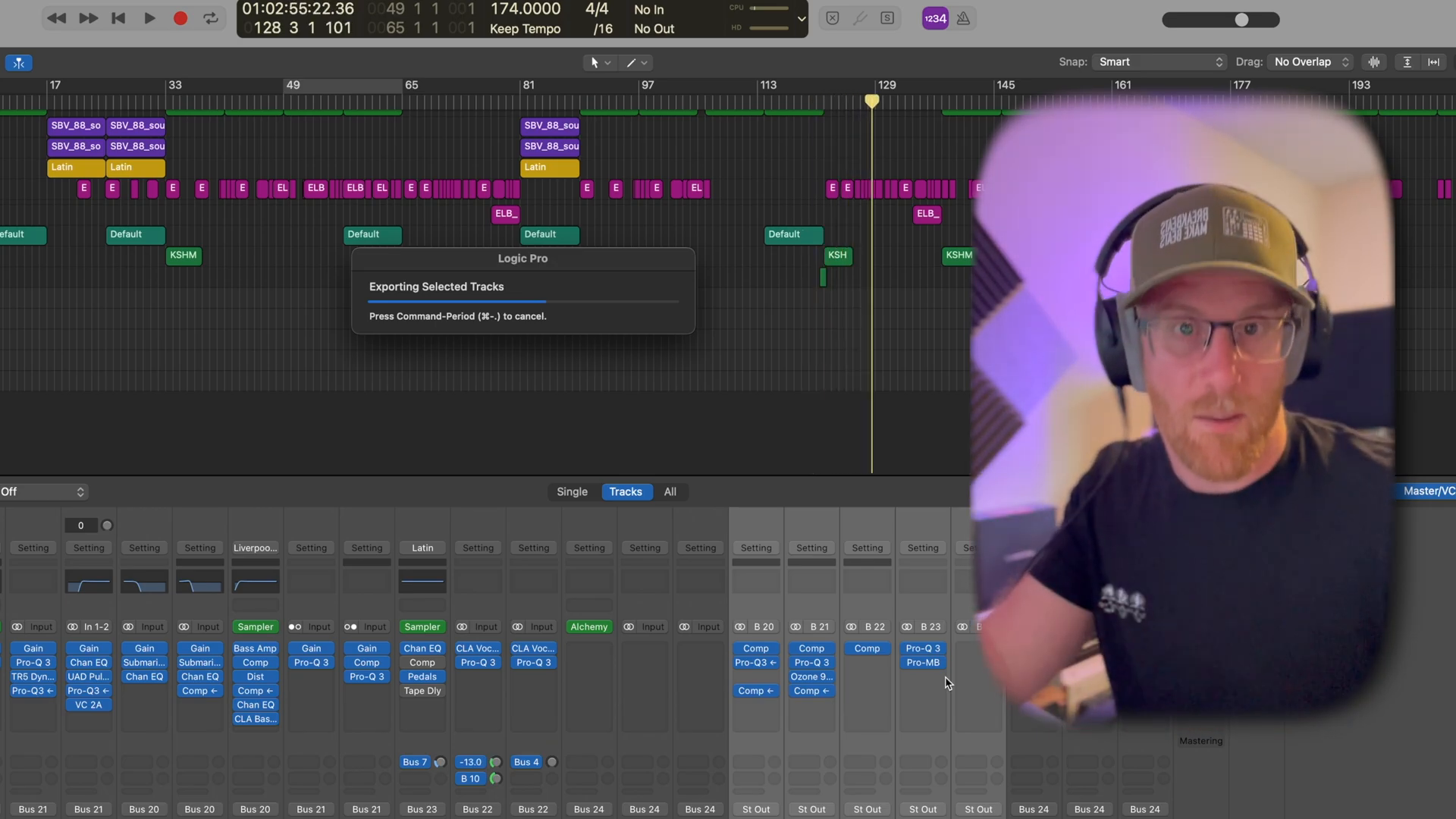
Conclusion and Tips 📝
Exporting multitracks and stems in Logic Pro X can seem daunting at first, but with practice, it becomes a straightforward process. Here are a few final tips:
- Always double-check your routing and effects before exporting.
- Keep your project organized with clear naming conventions.
- Consider backing up your exported files in a safe location.
For more resources and courses on music production, check out Courses — Warrior Sound. They offer a range of helpful tools and guides to enhance your music production skills.
By mastering the export process in Logic Pro X, you’ll be better equipped to collaborate with others and ensure your music reaches its full potential. Happy producing!
Made with VideoToBlog
Comments
Post a Comment